Examples of practical usage¶
More about the common arguments:
path- The path argument--all- Hidden files and directories--case-sensitive- Case sensitivity--no-recursion- Non-recursive search or counting--no-feedback- Customizing operation feedback
File counting by extension: sorted table¶
Arguments in short form:
usage: count-files [-a] [-alpha] [-c]
[-nr] [-nf] [path]
Arguments in long form:
usage: count-files [--all] [--sort-alpha] [--case-sensitive]
[--no-recursion] [--no-feedback] [path]
The most simple form of usage is to type a command in the shell, without any arguments.
By default, it will count files recursively in current working directory and all of its subdirectories, and will display a table showing the frequency for each file extension (e.g.: .txt, .py, .html, .css) and the total number of files found.
In this case, the file extensions in the table will be displayed in uppercase (default). Any hidden files or folders will be ignored.
Example:
count-files
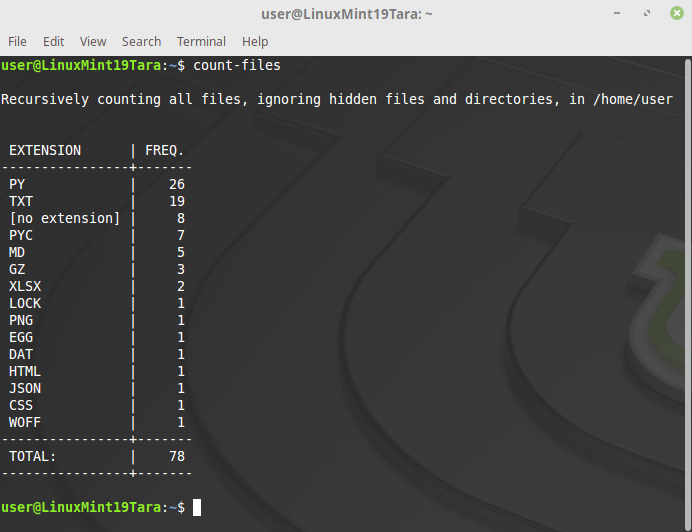
If you prefer alphabetically sorted results, you just need to add the
-alpha or --sort-alpha argument.
Example with one of the common arguments:
count-files -c -alpha [path]
count-files --case-sensitive --sort-alpha [path]
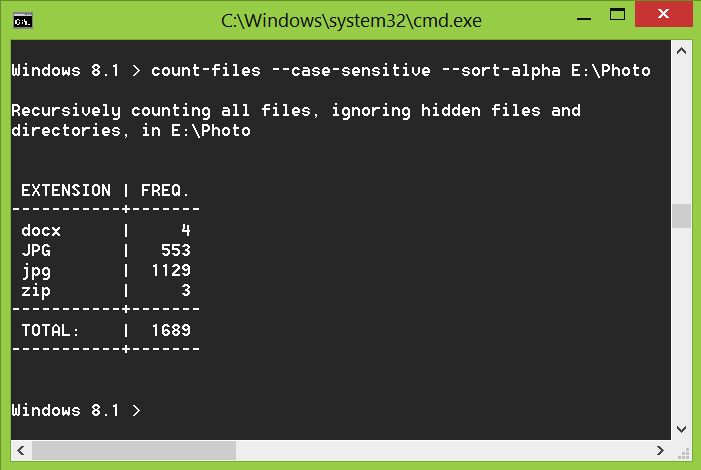
File searching by extension: list with file paths¶
Arguments in short form:
usage: count-files [-a] [-c] [-nr]
[-fe FILE_EXTENSION] [-fs]
[-p] [-ps PREVIEW_SIZE] [path]
Arguments in long form:
usage: count-files [--all] [--case-sensitive] [--no-recursion]
[--file-extension FILE_EXTENSION] [--file-sizes]
[--preview] [--preview-size PREVIEW_SIZE] [path]
This utility can also be used to search for files that have a certain file
extension (using -fe or --file-extension) and, optionally, display a
short preview (-p or --preview) for text files. The size of the
preview text sample can optionally be customized by using the -ps or
--preview-size argument followed by an integer number specifying the
number of characters to present.
The list of file types for which preview is available can be viewed with
the -st or --supported-types argument.
By default, the result of a search by a certain file extension is a list of
the full paths of the files found. If you need information about the size of
the files, use the -fs or --file-sizes argument.
Searching for files with a specific extension¶
Example:
count-files -fe txt
count-files --file-extension txt
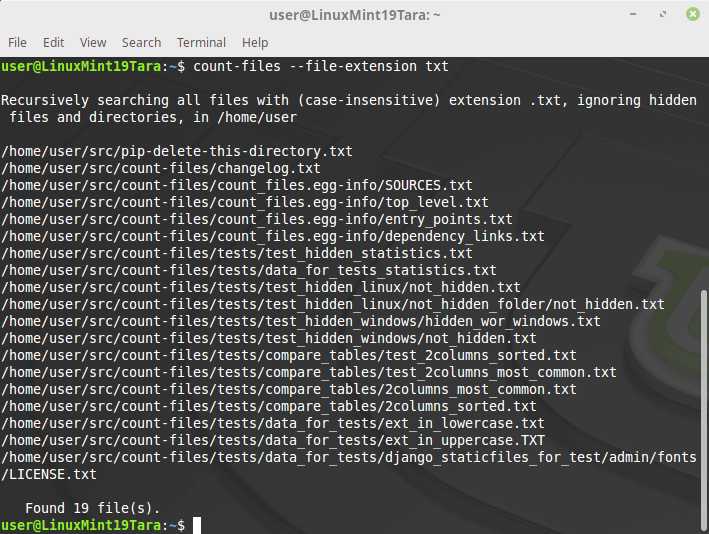
Example:
count-files -fe py -p -ps 100 -fs [path]
count-files --file-extension py --preview
--preview-size 100 --file-sizes [path]
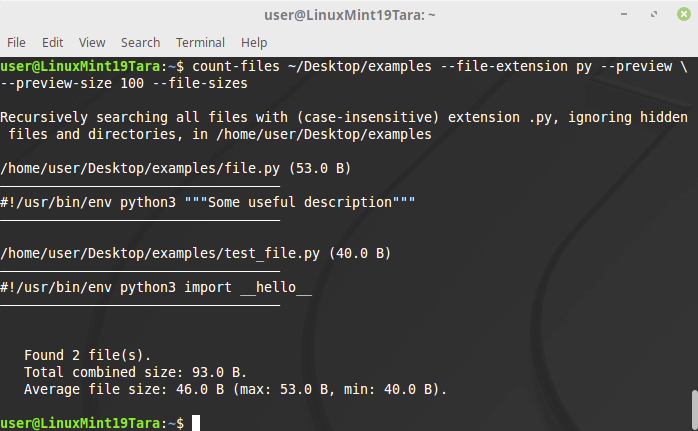
Searching and listing files without extension¶
Use a single dot . to search for files without any extension. Files with
names such as .gitignore, Procfile, _netrc are considered to have
no extension in their name.
Example: count-files --file-extension . ~/Documents
Searching and listing all files¶
Use two dots without spaces .. to search for all files with or without
file extensions in their names.
Example: count-files --file-extension .. ~/Documents
File searching by pattern: list with file paths¶
Arguments in short form:
usage: count-files [-a] [-c] [-nr]
[-fm PATTERN] [-fs]
[-p] [-ps PREVIEW_SIZE] [path]
Arguments in long form:
usage: count-files [--all] [--case-sensitive] [--no-recursion]
[--filename-match PATTERN] [--file-sizes]
[--preview] [--preview-size PREVIEW_SIZE] [path]
Search for files using Unix shell-style wildcards: *, ?, [seq], [!seq].
* - matches everything (zero or more occurrences of any character), ? - matches any single character,
[seq] - matches any character in seq, [!seq] - matches any character not in seq.
For a literal match, wrap the meta-characters in brackets. For example, “[?]” matches the character “?”.
Optionally, you can get a short preview for text files (-p or --preview argument).
The size of the preview text sample can be customized by using the -ps or --preview-size argument.
The list of file types for which preview is available can be viewed with the -st or --supported-types argument.
If the pattern matches both supported and unsupported file extensions,
then a preview of unsupported files will be skipped.
If you need information about the size of the files, use the -fs or --file-sizes argument.
Example:
count-files -fm *.*.gz [path]
count-files --filename-match *.*.gz [path]
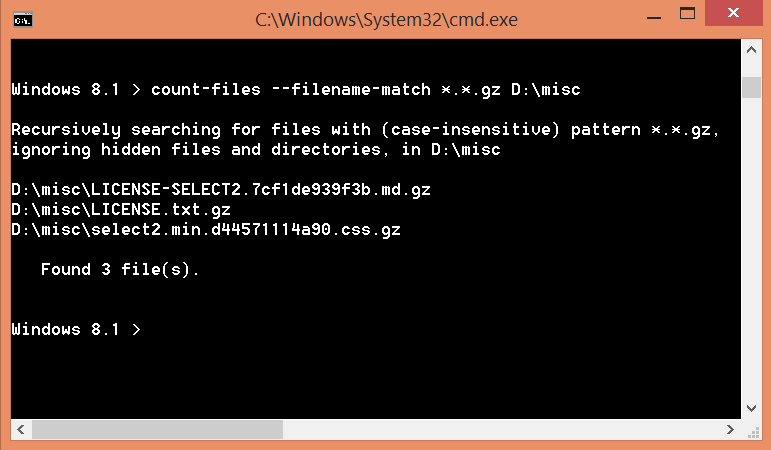
Other examples with wildcards¶
Example for .pyc, .pyo, .pyd and similar files:
count-files --filename-match *.py? [path]
Example for file names containing the word “test”:
count-files --filename-match *test* [path]
Example for file names starting with the word “LICENSE” in uppercase:
count-files --filename-match LICENSE* --case-sensitive [path]
Example for exact match of the file name:
count-files --filename-match setup.py [path]
Total number of files¶
Arguments in short form:
usage: count-files [-a] [-c] [-nr] [-nf] [-t EXTENSION]
[-sf] [-ts] [path]
Arguments in long form:
usage: count-files [--all] [--case-sensitive] [--no-recursion]
[--no-feedback] [--total EXTENSION]
[--show-folders] [--total-size] [path]
If you only need the total number of all files, or the number of files with a
certain extension or without it, use the -t or --total argument.
To count the total number of files, you must specify the name of the extension.
Total number of files: counting files with a specific extension¶
Example:
count-files -t txt -sf -ts [path]
count-files --total txt --show-folders --total-size [path]
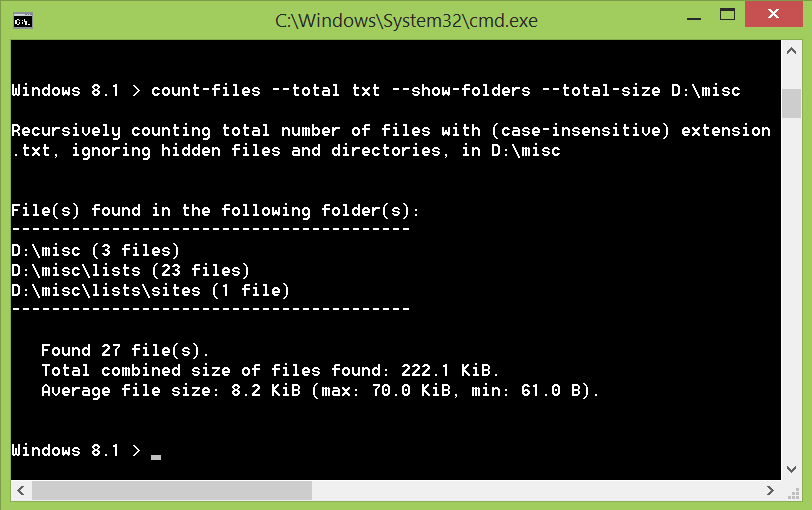
Total number of files: counting files without extension¶
Use a single dot . to get the total number of files that don’t have an
extension.
Example: count-files --total . ~/Documents
Total number of files: counting all files¶
Use two dots without spaces .. to get the total number of files, with or
without a file extension.
Example: count-files --total .. ~/Documents